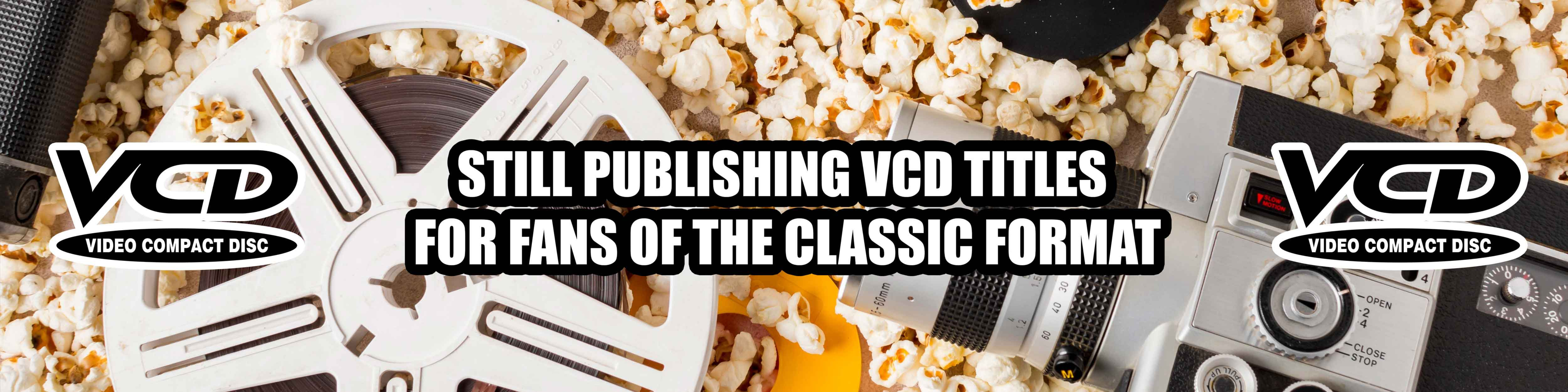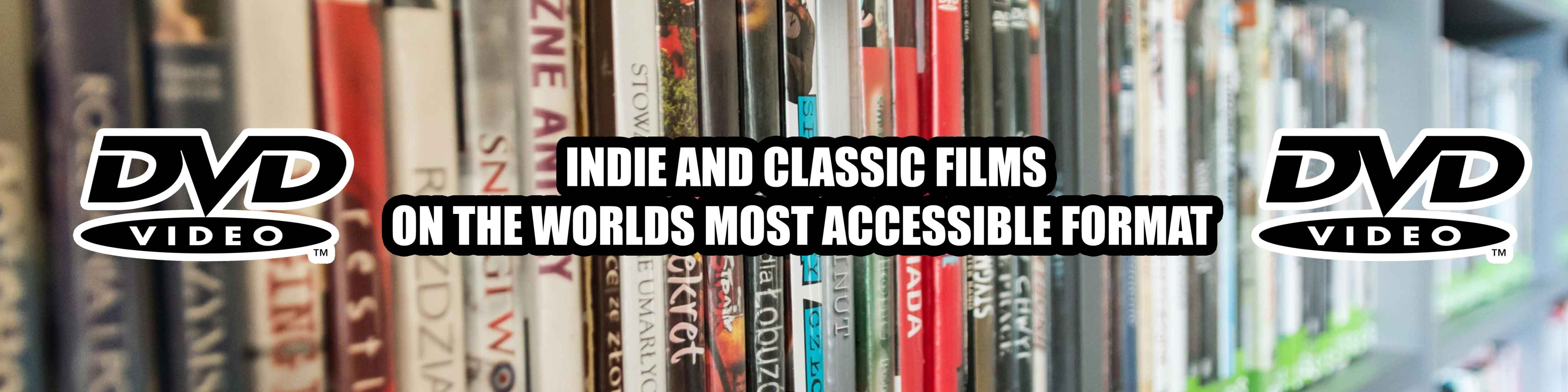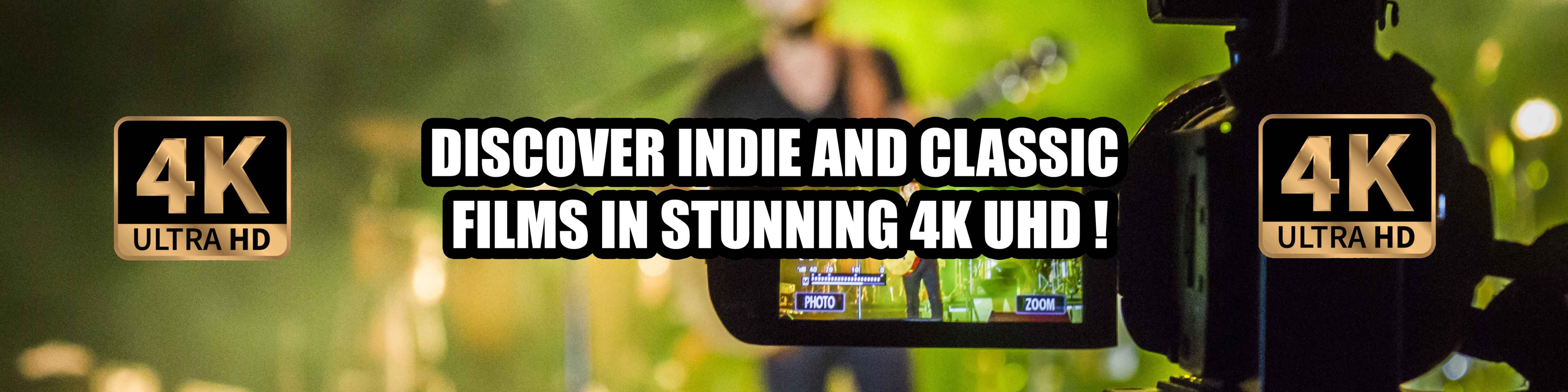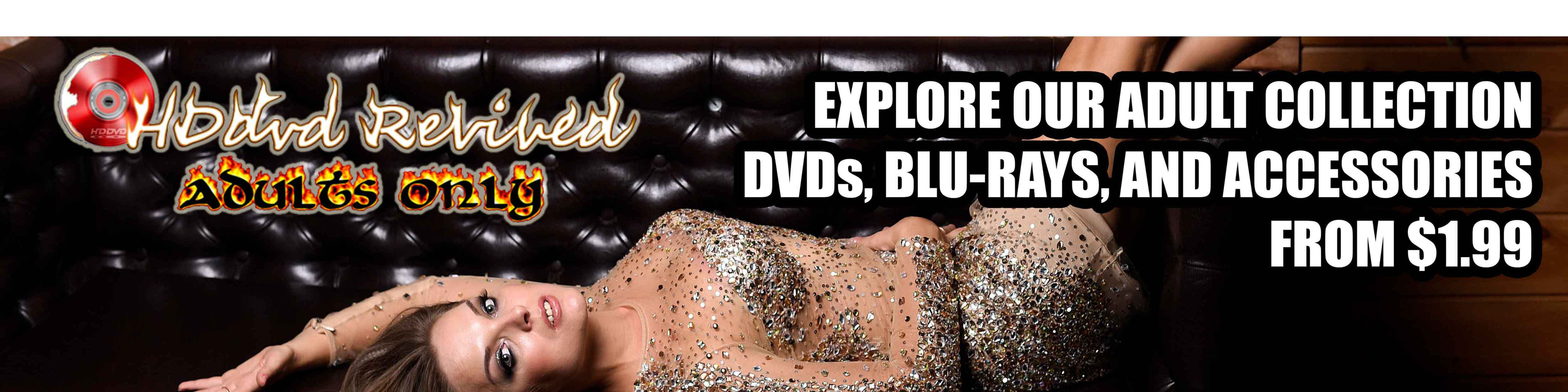Toshiba HD-DVD HD-A20 Version 2.7 -
Package PKZip file can be extracted with WinZip, PKZip, or equivalent UnZip utility. Save file to a directory on your HDD and UnZip.
Description: As part of our commitment to provide world-class service to our customers, Toshiba is supplying this firmware update for use by purchasers of the Toshiba HD DVD Player model listed above. This firmware update improves support for and addresses certain disc playback related issues identified by Toshiba and the Play state specification is changed (Advanced playback function) When "pause state" continues for 3 hours. Once the firmware file is downloaded to your PC unzip the CDROM ISO image file and use your CD burning software to create the CD-ROM from this image. Export Control and EULA Use of any software made available for download from this system constitutes your acceptance of the Export Control Terms and the terms in the Toshiba end-user license agreement both of which you can view before downloading any such software.
Notice (Read Prior to Beginning the Firmware Update Process)
The following events may interrupt the firmware update process and cause the player to malfunction.
1) DO NOT unplug the power cord during the firmware update process
2) Avoid loss or interruption of power during the firmware update process
3) DO NOT press the power button on the unit during the firmware update process
4) Check the disc for dirt or scratches before beginning the firmware update process
In the event that you have any questions regarding the firmware update process, please contact TOSHIBA Customer Solutions at 1-800-319-6684.
Instructions (Begin Firmware Update)
1) Confirm that the player is connected to a television. Turn on the television and select the appropriate video input on the television to view the player. (I.e. Video 1, Video 2, HDMI etc…)
2) Turn the player on by pressing the “On / Standby” button” on the unit or with the remote control.
3) Open the player’s tray by momentarily pressing the “Open / Close” button on the front of the unit.
4) Place the firmware update disc on the tray and close the disc drawer. The player will indicate “Loading” as the firmware update disc is initially read. The player will indicate “Ver Up” and the on screen display will indicate “Proceed with Update” with the options of selecting “Yes” or “No.” 5) Use the “Arrow Left” on the remote to navigate and highlight the “Yes.”
6) Press “Ok” on the remote to begin the firmware update. The on-screen display will indicate “Updating Do Not Turn Off.” The player’s display will blink “Update” and indicate the progress of the firmware update in percent of completion.
7) The firmware update process will take approximately 25 minutes. Do not remove power to the unit during the firmware update. The disc tray will automatically open upon completion of the firmware update. The unit will shut off with the tray in the open position.
8) Remove the update disc from the tray.
9) Turn the player on by pressing the “On / Standby” button on the front of the unit. The disc tray will automatically close.
10) The firmware update is now completed.
Tags: Toshiba HD-DVD HD-A20 Version 2.7, Toshiba, Firmware, HDDVD